해당 시리즈는 제목 그대로 김민준님의 '리액트를 다루는 기술'을 요약한 글입니다.
목차
14장 외부 API를 연동하여 뉴스 뷰어 만들기
14장 외부 API를 연동하여 뉴스 뷰어 만들기
흐름
- 비동기 작업의 이해 (생략)
- axios로 API 호출해서 데이터 받아오기
- newsapi API 키 발급받기
- 뉴스 뷰어 UI 만들기
- 데이터 연동하기
- 카테고리 기능 구현하기
- 리액트 라우터 적용하기
14.2 axios로 API 호출해서 데이터 받아 오기
axios는 현재 가장 많이 사용되고 있는 자바스크립트 HTTP 클라이언트입니다. 이 라이브러리의 특징은 HTTP 요청을 Promise 기반으로 처리한다는 점입니다.
async, await을 사용하지 않았을 때
import React, { useState } from 'react';
import axios from 'axios';
function App() {
const [data, setData] = useState(null);
const onClick = () => {
axios
.get('https://jsonplaceholder.typicode.com/todos/10')
.then((response) => {
setData(response.data);
});
};
return (
<div>
<div>
<button onClick={onClick}>불러오기</button>
</div>
{data && (
<textarea rows={7} value={JSON.stringify(data, null, 2)} readOnly />
)}
</div>
);
}
export default App;
async, await을 사용했을 때
import React, { useState } from 'react';
import axios from 'axios';
function App() {
const [data, setData] = useState(null);
const onClick = async () => {
try {
const response = await axios.get(
'https://jsonplaceholder.typicode.com/todos/13',
);
setData(response.data);
} catch (error) {
console.log(error);
}
};
return (
<div>
<div>
<button onClick={onClick}>불러오기</button>
</div>
{data && (
<textarea rows={7} value={JSON.stringify(data, null, 2)} readOnly />
)}
</div>
);
}
export default App;
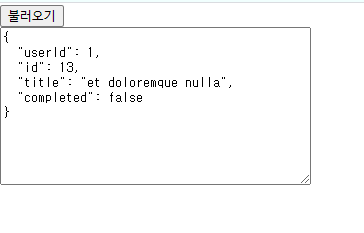
14.3 newsapi API 키 발급받기
News API – Search News and Blog Articles on the Web
Get JSON search results for global news articles in real-time with our free News API.
newsapi.org
위에서 키 발급받기
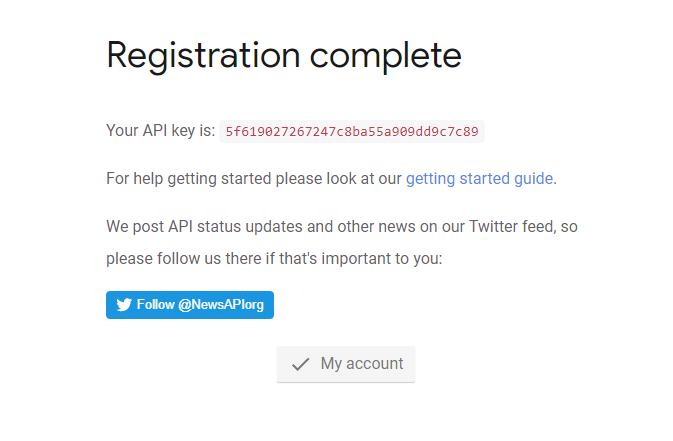
https://newsapi.org/s/south-korea-news-api
News API – Search News and Blog Articles on the Web
Get JSON search results for global news articles in real-time with our free News API.
newsapi.org
위에서 사용방법을 알 수 있음.
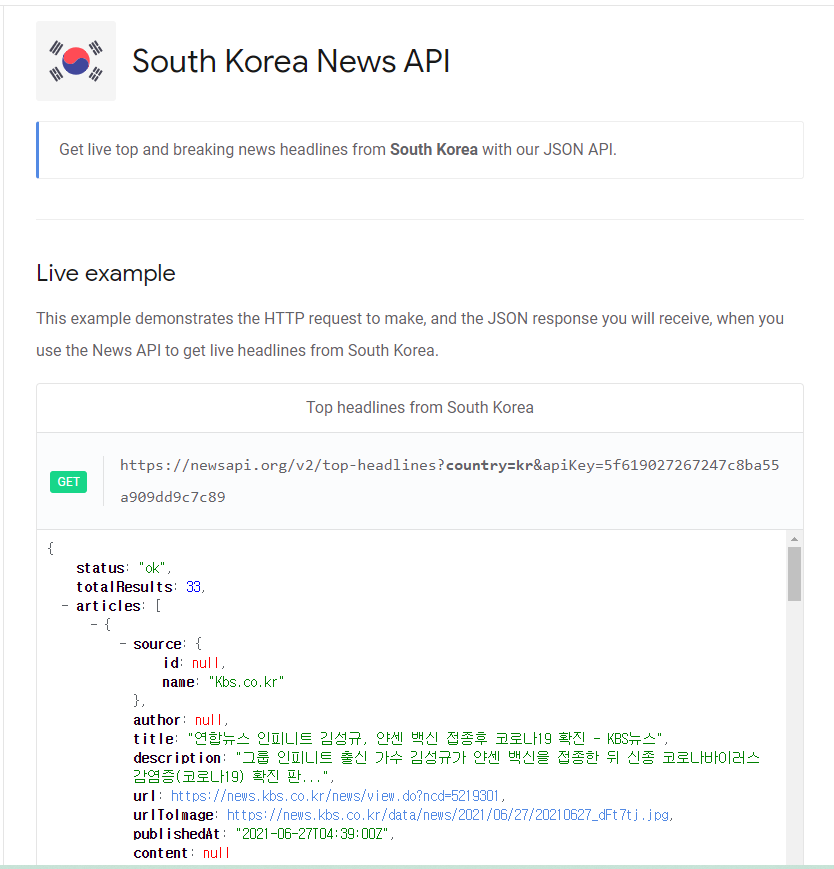
전체 뉴스 불러오기
https://newsapi.org/v2/top-headlines?country=kr&apiKey=5f619027267247c8ba55a909dd9c7c89
특정 카테고리 뉴스 불러오기
https://newsapi.org/v2/top-headlines?country=kr&category=business&apiKey=5f619027267247c8ba55a909dd9c7c89
14.4 뉴스 뷰어 UI 만들기
yarn add styled-components
14.4.1 NewsItem 만들기
import React from 'react';
import styled from 'styled-components';
const NewsItemBlock = styled.div`
display: flex;
.thumbnail {
margin-right: 1rem;
img {
display: block;
width: 160px;
height: 100px;
object-fit: cover;
}
}
.contents {
h2 {
margin: 0;
a {
color: black;
}
}
p {
margin: 0;
line-height: 1.5;
margin-top: 0.5rem;
white-space: normal;
}
}
& + & {
margin-top: 3rem;
}
`;
const NewsItem = ({ article }) => {
const { title, description, url, urlToImage } = article;
return (
<NewsItemBlock>
{urlToImage && (
<div className="thumbnail">
<a href={url} target="_blank" rel="noopener noreferrer">
<img src={urlToImage} alt="thumbnail" />
</a>
</div>
)}
<div className="contents">
<h2>
<a href={url} target="_blank" rel="noopener noreferrer">
{title}
</a>
</h2>
<p>{description}</p>
</div>
</NewsItemBlock>
);
};
export default NewsItem;
14.4.2 NewsList 만들기
import React from 'react';
import styled from 'styled-components';
import NewsItem from './NewsItem';
const NewsListBlock = styled.div`
box-sizing: border-box;
padding-bottom: 3rem;
width: 768px;
margin: 0 auto;
margin-top: 2rem;
@media screen and (max-width: 768px) {
width: 100%;
padding: 0 1rem;
}
`;
const sampleArticle = {
title: '제목',
description: '내용',
url: 'https://google.com',
urlToImage: 'https://via.placeholder.com/160',
};
const NewsList = () => {
return (
<NewsListBlock>
<NewsItem article={sampleArticle} />
<NewsItem article={sampleArticle} />
<NewsItem article={sampleArticle} />
<NewsItem article={sampleArticle} />
</NewsListBlock>
);
};
export default NewsList;
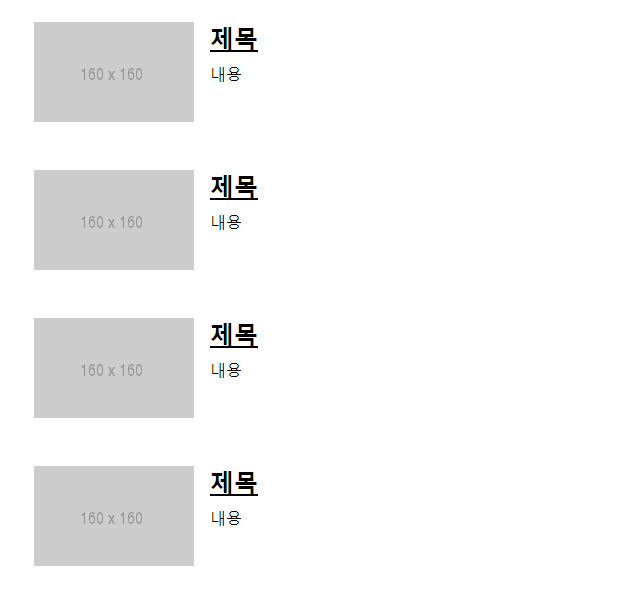
14.5 데이터 연동하기
useEffect를 사용하여 컴포넌트가 화면에 보이는 시점에 API 요청을 해봅시다. 여기서 주의할 점은 useEffect에서 반환해야 하는 값은 뒷정리 함수이기 때문에 useEffect에 등록하는 함수에는 async를 붙이면 안 된다는 것입니다. 따라서 useEffect 내부에서 async/await를 사용하고 싶다면, 함수 내부에 async 키워드가 붙은 또 다른 함수를 만들어서 사용해야 합니다.
import React, { useEffect, useState } from 'react';
import styled from 'styled-components';
import NewsItem from './NewsItem';
import axios from 'axios';
const NewsListBlock = styled.div`
box-sizing: border-box;
padding-bottom: 3rem;
width: 768px;
margin: 0 auto;
margin-top: 2rem;
@media screen and (max-width: 768px) {
width: 100%;
padding: 0 1rem;
}
`;
const NewsList = () => {
const [articles, setArticles] = useState(null);
const [loading, setLoading] = useState(false);
useEffect(() => {
const fetchData = async () => {
setLoading(true);
try {
const response = await axios.get(
'https://newsapi.org/v2/top-headlines?country=kr&apiKey=5f619027267247c8ba55a909dd9c7c89',
);
setArticles(response.data.articles);
} catch (error) {
console.log(error);
}
setLoading(false);
};
fetchData();
}, []);
if (loading) {
return <NewsListBlock>대기 중...</NewsListBlock>;
}
if (!articles) {
return null;
}
return (
<NewsListBlock>
{articles.map((article) => (
<NewsItem key={article.url} article={article} />
))}
</NewsListBlock>
);
};
export default NewsList;
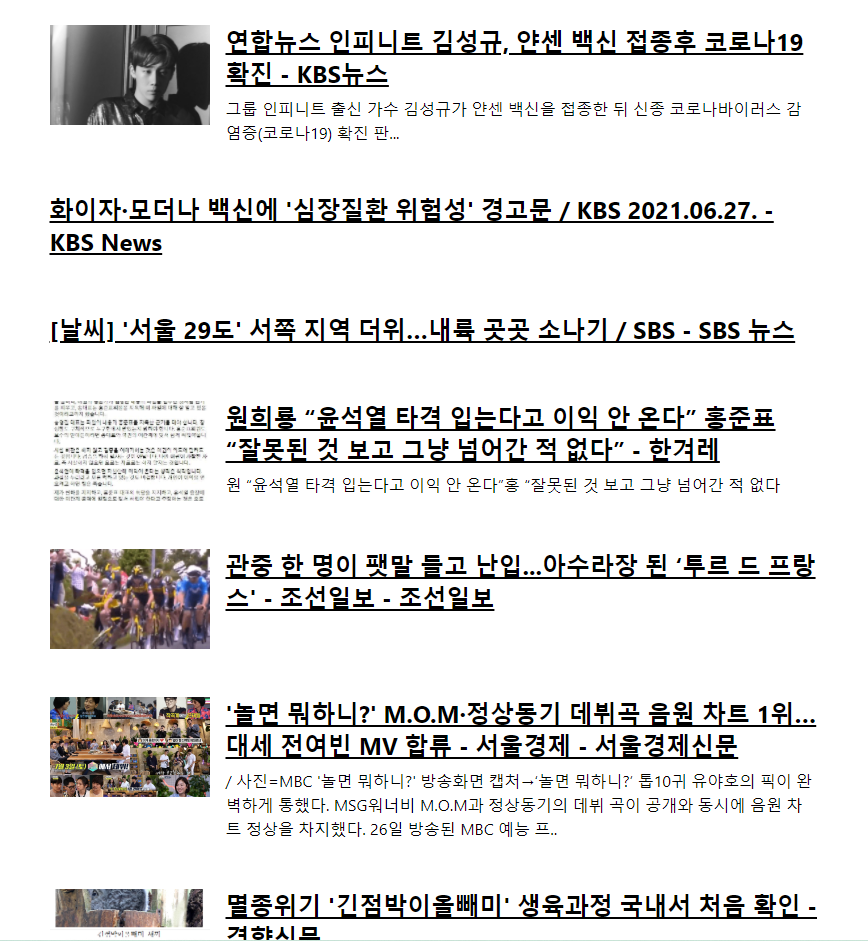
14.6 카테고리 기능 구현하기
14.6.1 카테고리 선택 UI 만들기
import React from 'react';
import styled from 'styled-components';
const categories = [
{
name: 'all',
text: '전체보기',
},
{
name: 'business',
text: '비즈니스',
},
{
name: 'entertainment',
text: '엔터테인먼트',
},
{
name: 'health',
text: '건강',
},
{
name: 'science',
text: '과학',
},
{
name: 'sports',
text: '스포츠',
},
{
name: 'technology',
text: '기술',
},
];
const CategoriesBlock = styled.div`
display: flex;
padding: 1rem;
width: 768px;
margin: 0 auto;
@media screen and (max-width: 768px) {
width: 100%;
overflow-x: auto;
}
`;
const Category = styled.div`
font-size: 1.125rem;
cursor: pointer;
white-space: pre;
text-decoration: none;
color: inherit;
padding-bottom: 0.25rem;
&:hover {
color: #495057;
}
& + & {
margin-left: 1rem;
}
`;
const Categories = () => {
return (
<CategoriesBlock>
{categories.map((c) => (
<Category key={c.name}>{c.text}</Category>
))}
</CategoriesBlock>
);
};
export default Categories;
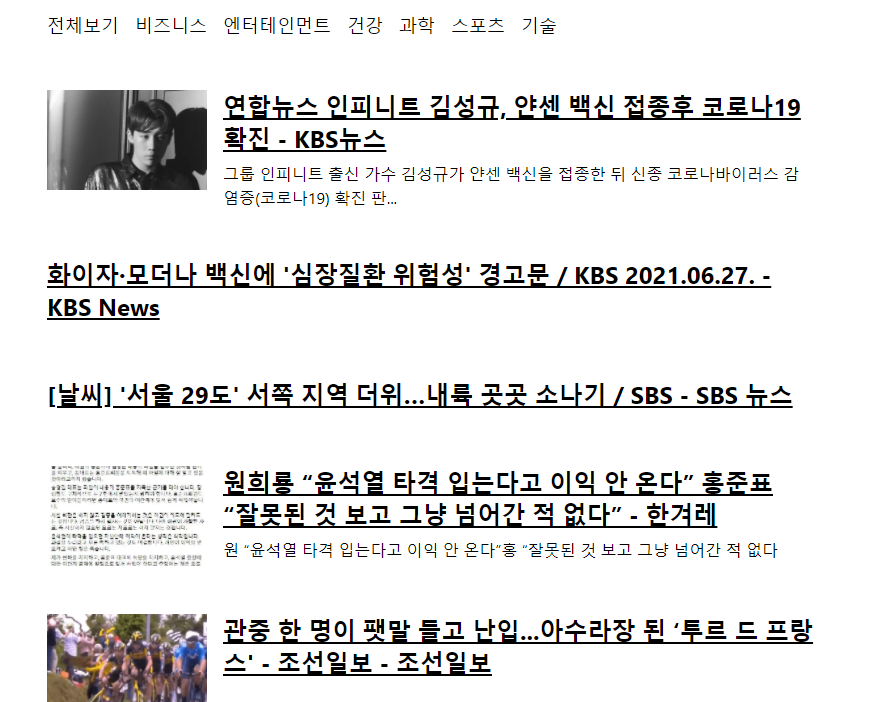
import React, { useCallback, useState } from 'react';
import NewsList from './components/NewsList';
import Categories from './components/Categories';
function App() {
const [category, setCategory] = useState('all');
const onSelect = useCallback((category) => setCategory(category), []);
return (
<>
<Categories category={category} onSelect={onSelect} />
<NewsList category={category} />
</>
);
}
export default App;
import React from 'react';
import styled, { css } from 'styled-components';
import oc from 'open-color';
const categories = [
(...)
];
const CategoriesBlock = styled.div`
(...)
`;
const Category = styled.div`
font-size: 1.125rem;
cursor: pointer;
white-space: pre;
text-decoration: none;
color: inherit;
padding-bottom: 0.25rem;
&:hover {
color: ${oc.blue[4]};
}
${(props) =>
props.active &&
css`
font-weight: 600;
border-bottom: 2px solid ${oc.blue[4]};
color: ${oc.blue[4]};
`}
& + & {
margin-left: 1rem;
}
`;
const Categories = ({ category, onSelect }) => {
return (
<CategoriesBlock>
{categories.map((c) => (
<Category
key={c.name}
active={category === c.name}
onClick={() => onSelect(c.name)}
>
{c.text}
</Category>
))}
</CategoriesBlock>
);
};
export default Categories;
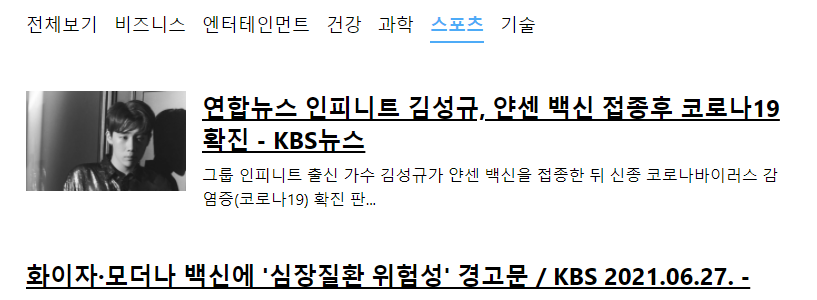
14.6.2 API를 호출할 때 카테고리 지정하기
import React, { useEffect, useState } from 'react';
import styled from 'styled-components';
import NewsItem from './NewsItem';
import axios from 'axios';
const NewsListBlock = styled.div`
(...)
`;
const NewsList = ({ category }) => {
const [articles, setArticles] = useState(null);
const [loading, setLoading] = useState(false);
useEffect(() => {
const fetchData = async () => {
setLoading(true);
try {
const query = category === 'all' ? '' : `&category=${category}`;
const response = await axios.get(
`https://newsapi.org/v2/top-headlines?country=kr${query}&apiKey=5f619027267247c8ba55a909dd9c7c89`,
);
setArticles(response.data.articles);
} catch (error) {
console.log(error);
}
setLoading(false);
};
fetchData();
}, [category]);
if (loading) {
return <NewsListBlock>대기 중...</NewsListBlock>;
}
if (!articles) {
return null;
}
return (
<NewsListBlock>
{articles.map((article) => (
<NewsItem key={article.url} article={article} />
))}
</NewsListBlock>
);
};
export default NewsList;
14.7 리액트 라우터 적용하기
yarn add react-router-dom
import React from 'react';
import ReactDOM from 'react-dom';
import './index.css';
import App from './App';
import { BrowserRouter } from 'react-router-dom';
ReactDOM.render(
<BrowserRouter>
<App />
</BrowserRouter>
document.getElementById('root'),
);import React from 'react';
import Categories from '../components/Categories';
import NewsList from '../components/NewsList';
const NewsPage = ({ match }) => {
const category = match.params.category || 'all';
return (
<>
<Categories />
<NewsList category={category} />
</>
);
};
export default NewsPage;
import React from 'react';
import { Route } from 'react-router-dom';
import NewsPage from './pages/NewsPage';
function App() {
return <Route path="/:category?" component={NewsPage} />;
}
export default App;
위 코드에서 사용된 path에 /:category?와 같이 맨 뒤에 물음표를 붙이면 선택적이라는 의미입니다. 즉, 있을 수도 있고 없을 수도 있다는 뜻입니다. 따라서 category URL 파라미터가 없다면(match.params에 undefined 전달) 전체 카테고리를 선택한 것으로 간주합니다.
import React from 'react';
import styled from 'styled-components';
import oc from 'open-color';
import { NavLink } from 'react-router-dom';
const categories = [
(...)
];
const CategoriesBlock = styled.div`
(...)
`;
const Category = styled(NavLink)`
font-size: 1.125rem;
cursor: pointer;
white-space: pre;
text-decoration: none;
color: inherit;
padding-bottom: 0.25rem;
&:hover {
color: ${oc.blue[4]};
}
&.active {
font-weight: 600;
border-bottom: 2px solid ${oc.blue[4]};
color: ${oc.blue[4]};
}
& + & {
margin-left: 1rem;
}
`;
const Categories = () => {
return (
<CategoriesBlock>
{categories.map((c) => (
<Category
key={c.name}
activeClassName="active"
exact={c.name === 'all'}
to={c.name === 'all' ? '/' : `/${c.name}`}
>
{c.text}
</Category>
))}
</CategoriesBlock>
);
};
export default Categories;
to 값이 "/"를 가리키고 있을 때 exact값을 true로 해주지 않으면 다른 카테고리가 선택되었을 때도 전체보기 링크에서 active 스타일이 적용됨.
14.8 usePromise 커스텀 Hook 만들기
import { useState, useEffect } from 'react';
export default function usePromise(promiseCreator, deps) {
const [loading, setLoading] = useState(false);
const [resolved, setResolved] = useState(null);
const [error, setError] = useState(null);
useEffect(() => {
const process = async () => {
setLoading(true);
try {
const resolved = await promiseCreator();
setResolved(resolved);
} catch (error) {
setError(error);
}
setLoading(false);
};
process();
}, deps);
return [loading, resolved, error];
}
import React from 'react';
import styled from 'styled-components';
import NewsItem from './NewsItem';
import axios from 'axios';
import usePromise from '../lib/usePromise';
const NewsListBlock = styled.div`
( ... )
`;
const NewsList = ({ category }) => {
const [loading, response, error] = usePromise(() => {
const query = category === 'all' ? '' : `&category=${category}`;
return axios.get(
`https://newsapi.org/v2/top-headlines?country=kr${query}&apiKey=5f619027267247c8ba55a909dd9c7c89`,
);
}, [category]);
if (loading) {
return <NewsListBlock>대기 중...</NewsListBlock>;
}
if (!response) {
return null;
}
if (error) {
return <NewsListBlock>에러 발생!</NewsListBlock>;
}
const { articles } = response.data;
return (
<NewsListBlock>
{articles.map((article) => (
<NewsItem key={article.url} article={article} />
))}
</NewsListBlock>
);
};
export default NewsList;
usePromise를 사용하면 NewsList에서 대기 중 상태 관리와 useEffect 설정을 직접 하지 않아도 되므로 코드가 훨씬 간결해집니다. 요청 상태를 관리할 때 무조건 커스텀 Hook을 만들어서 사용해야 하는 것은 아니지만, 상항에 따라 적절히 사용하면 좋은 코드를 만들어 갈 수 있습니다.
정리
리액트 컴포넌트에서 API를 연동하여 개발할 때 절대 잊지 말아야 할 유의 사항은 useEffect에 등록하는 함수는 async로 작성하면 안 된다는 점입니다. 그 대신 함수 내부에 async 함수를 따로 만들어 주어야 합니다.
'WEB🔨 > React' 카테고리의 다른 글
| 리액트를 다루는 기술 요약#10 (0) | 2021.06.28 |
|---|---|
| 리액트를 다루는 기술 요약#9 (0) | 2021.06.27 |
| 리액트를 다루는 기술 요약#7 (2) | 2021.06.26 |
| 리액트를 다루는 기술 요약#6 (0) | 2021.06.25 |
| 리액트를 다루는 기술 요약#5 (0) | 2021.06.24 |